How to use laptop...
How to Use Laptops:
- Laptop or notebook computers are increasingly powerful, portable alternatives to smart phones and desktop computers for getting serious work done on the go.
- If you're moving up to your first laptop or just sitting down at an unfamiliar one, things might seem a little odd at first. Fear not - follow these steps for getting started with all laptops and we'll get you up and running like a pro in no time. a.Part One of Four b.Setting Up Your Laptop c.Edit
step:1
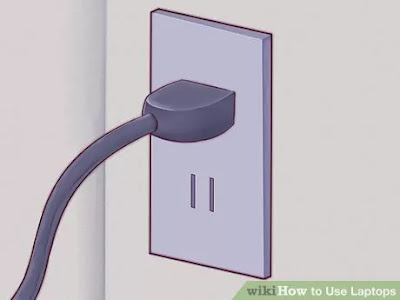
- If you are using the laptop in your home, find an outlet and plug the charger in. Laptop computers run on batteries that can deplete rapidly, especially if you're using your laptop intensively.
- Unless you're somewhere remote or foreign where you absolutely have to go without, it's better to leave your laptop plugged in.
Step:2
- Place the bottom part of the laptop on the table/desk you are sitting in front of. They're called "laptops" because they can go on your lap, but that doesn't mean that it's always the best or right place.
- Try to find a comfortable angle for your wrists and hands - this might mean moving the laptop around until you find the best position for you.
- Don't place your laptop on soft, fuzzy or shaggy surfaces that can block its vents. Most laptops have fan vents located on the sides and bottom that should be left unblocked for the laptop to run.
Step:3
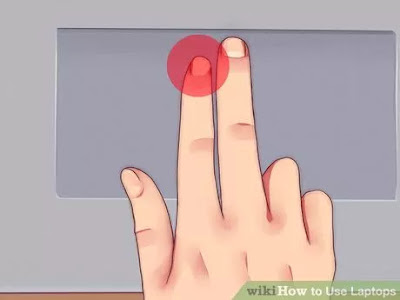
- Lift the lid to open up until the screen looks comfortable for you. Most laptops have some type of clasp or latch which allows the screen to open.
- If the laptop won't open, don't try to force it! Look for a latch instead. You shouldn't have to force the screen open.
- Do not pull back the lid too far. A 45 degree obtuse angle is the most the laptop should be open to. The lid or hinge mechanism may be damaged or broken if pulled back any further.
Step:4

- Find the power button and turn it on. On most laptops, the power button is located slightly behind the keyboard. The power button is usually marked with the universal symbol for 'power on', a circle with a line going halfway through it
Step:5
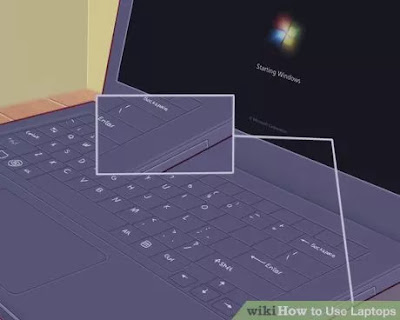
- Wait for the laptop to boot up. Since laptops are designed for portability as well as computing power, your laptop may have specialized hardware that will cause it to take longer to boot up than a desktop or smart phone.
Step:6
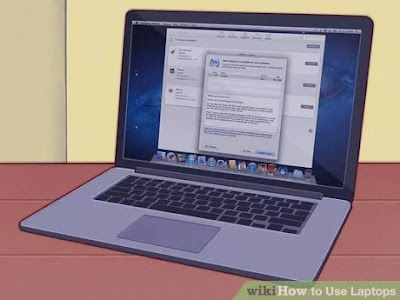
- Use the laptop's pointing device. On most computers, this is a flat, touch-sensitive area called a trackpad which will allow you to use your finger as your mouse. Simply slide one finger on the trackpad area to move the cursor.
- Many trackpads are multi-touch - using multiple fingers will produce different user interface actions than using just one. Experiment with your laptop by dragging one, two or three fingers across it and trying different 'gestures' or movements with your fingers.
- Lenovo laptops may use a small, red joystick-like button called a "trackpoint" located in the middle of the keyboard between the 'G' and 'H' keys. Use it just like a very sensitive joystick for just your finger.
- Some older laptops may have a trackball. Rolling the ball on a trackball will cause the mouse pointer to move around.
- Some laptops are equipped with a pen interface. A pen will be attached to the laptop in these cases. However the pen over the screen to move the pointer, and press the pen to the screen to click.
- Do you find laptop pointing devices tiny and difficult to use? You can always attach a mouse to a laptop. Locate the laptop's USB port and attach a mouse if you'd like to use one. The laptop will automatically recognize the mouse and make it ready for you to use.
Step:7
- Use the trackpad's left click button as your primary mouse button. On most trackpads, you can click using a button located on the bottom left of the trackpad.
- Some trackpads may allow you to tap lightly on the pad surface to click. Experiment - you might discover additional functionality to your laptop you didn't know you had.
Comments
Post a Comment